

| Working with PrizmDoc > End User Guides > Viewing Client End User Guide > How To Guide > Downloading Documents > Burning Signed Content in the Viewing Client |
PrizmDoc allows you to download your signed document directly from the Viewing Client. The document download icon will present you with additional options when you have e-signatures to burn-in to the document.
The Download button is located on the menu bar on the right-hand side of the Viewing Client:

The document download icon will present you with additional options when you have an e-signature to burn-in to the document. E-signatures do not need to be saved prior to initiating the e-signature burn-in process.
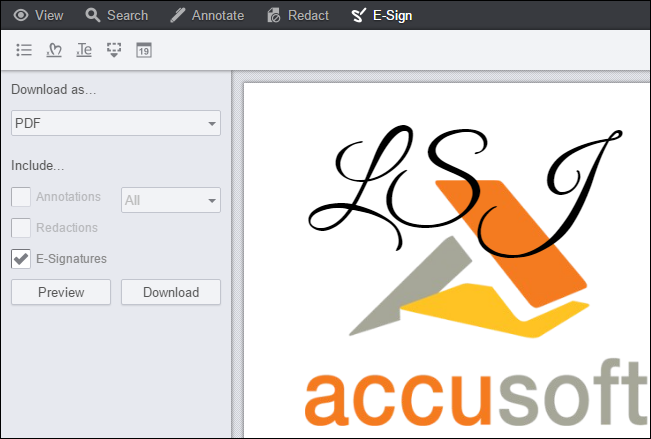
Select the E-Signatures checkbox.
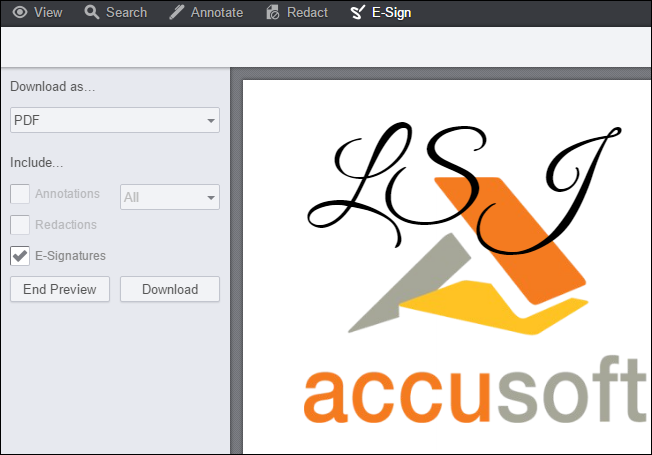
To close Preview Mode, click on End Preview.
Note that the signed document will be downloaded to the browser following your browser’s document download process. The original document will be maintained in the Viewing Client and will not be affected by the burn-in process. For more information on mark up burners, refer to Working with the PrizmDoc Server > API Reference > PrizmDoc RESTful API > Markup Burners.